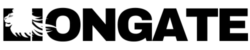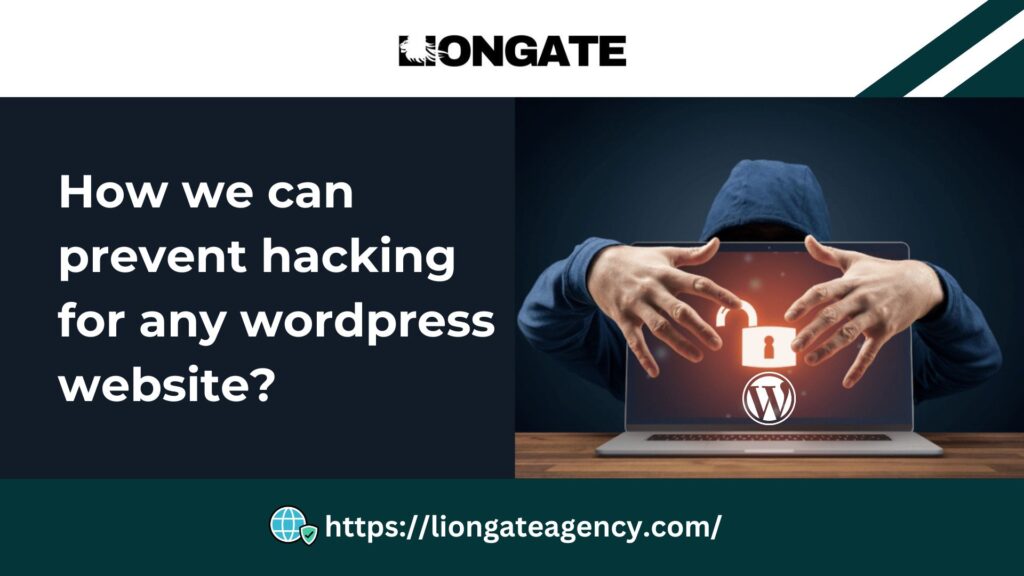In the digital age, having a secure website is critical, especially when using WordPress, the world’s most popular content management system. While its popularity makes it a highly flexible and powerful tool, it also makes WordPress a prime target for hackers and cybercriminals who exploit security vulnerabilities. To keep your WordPress site safe, it’s essential to understand the best practices for website security and implement preventative steps to protect your data, reputation, and visitors.
This comprehensive guide will explore each of these security measures in-depth, helping you fortify your WordPress website against potential hacking threats.
1) Keep WordPress Core, Themes, and Plugins Updated:
One of the most straightforward yet crucial steps in WordPress security is keeping your site’s core, themes, and plugins up-to-date. WordPress and plugin developers frequently release updates to address security vulnerabilities, improve functionality, and add new features. Ignoring these updates could leave your site exposed to known vulnerabilities, making it easier for hackers to infiltrate. Make it a routine to check for and apply updates on a regular basis, or enable automatic updates if possible to stay on top of the latest security patches.
2) Use Strong and Unique Passwords:
Weak passwords are one of the most common entry points for hackers. Using strong, unique passwords for each login credential on your site is essential. A strong password combines uppercase and lowercase letters, numbers, and special characters, making it harder for hackers to guess. For added security, consider using a password manager to store and generate complex passwords. If you manage a team of users, educate them on the importance of strong passwords and enforce strict password policies across all user accounts.
3) Enable Two-Factor Authentication (2FA):
Two-factor authentication (2FA) is an excellent way to add an extra layer of security to your WordPress site. With 2FA, users need to verify their identity through a second form of authentication, such as a mobile app, SMS code, or email link, in addition to their password. This step makes it significantly more challenging for hackers to gain access even if they have your password, as they would also need control of the second authentication device.
4) Limit Login Attempts:
Hackers often use brute force attacks, where they repeatedly try different password combinations to gain access to your site. Limiting login attempts can help prevent these attacks by locking out users after a certain number of failed login attempts. You can set this up using plugins such as Limit Login Attempts Reloaded or Wordfence, which temporarily block IPs after multiple failed login attempts, protecting your site from brute-force attacks.
5) Implement CAPTCHA Verification:
Adding CAPTCHA verification on your login pages can also deter brute-force attacks by ensuring that login attempts come from real users, not bots. CAPTCHA tools like Google reCAPTCHA or hCaptcha add a simple test, such as identifying images or clicking checkboxes, to verify human activity. This small step significantly reduces the risk of automated hacking attempts and helps keep unauthorized users at bay.
6) Use Secure File Permissions and Protect wp-config.php:
Setting proper file permissions on your server is another key element in WordPress security. The `wp-config.php` file contains critical information about your WordPress installation, including database credentials, and is one of the most targeted files by hackers. Setting file permissions to restrict access to this file (usually `chmod 400` or `440`) can prevent unauthorized users from reading or modifying its contents. In addition, avoid setting directories and files to 777, which allows unrestricted access. Instead, set folders to 755 and files to 644 for optimal protection.
7) Install a Reliable Security Plugin:
Security plugins are essential tools in safeguarding your WordPress site against various types of cyberattacks. Plugins such as Wordfence, Sucuri, and iThemes Security offer features like firewalls, malware scanning, real-time monitoring, and login attempt limiting. They also offer alerts for suspicious activities, so you can respond quickly to potential threats. These plugins come with both free and premium versions, allowing you to select the best fit for your site’s needs and budget.
8) Disable File Editing in the WordPress Dashboard:
By default, WordPress allows administrators to edit theme and plugin files directly from the dashboard. However, this capability can pose a security risk if unauthorized users gain access to the dashboard, as they could add malicious code to your site. To prevent this, disable file editing by adding the following line to your `wp-config.php` file:
```php
define( 'DISALLOW_FILE_EDIT', true );
```
9) Hide Your WordPress Version Number:
Hackers often look for websites running outdated versions of WordPress with known vulnerabilities. By hiding your WordPress version number, you can make it harder for potential attackers to identify and exploit specific security weaknesses. Use security plugins to mask your version number or manually remove it from your website’s source code to add another layer of protection.
10) Install an SSL Certificate:
An SSL certificate encrypts data transferred between your site and its users, ensuring that sensitive information, such as login credentials and payment details, remains secure. SSL certificates protect your website from man-in-the-middle attacks, where hackers intercept data as it’s transmitted between users and the site. Most web hosts provide free SSL certificates, which can easily be installed and configured, making this a relatively simple but powerful security enhancement.
11) Create Regular Backups:
Even with robust security measures in place, it’s crucial to have a backup plan in case of a breach. Regularly backing up your website ensures that you have a clean, restorable version of your site’s data in the event of a cyberattack, server failure, or data corruption. Use a backup plugin, such as UpdraftPlus or BackupBuddy, to automate daily or weekly backups and store copies on secure external platforms like cloud storage services. With a reliable backup, you can minimize data loss, downtime, and potential revenue losses.
12) Limit User Roles and Permissions:
WordPress allows multiple user roles, including administrator, editor, author, contributor, and subscriber, each with different levels of access. Assign user roles carefully, giving each user the minimum permissions needed to perform their tasks. Limit administrative access to only trusted users, as administrators have full control over the site. By reducing the number of users with high-level access, you reduce the risk of accidental or malicious actions that could compromise your site.
13) Scan Your Site for Malware Regularly:
Malware scanning helps you detect malicious software that might be hiding on your site, compromising its security. Regular scans can identify hidden files, backdoors, and other vulnerabilities that hackers could exploit. Many security plugins, like Sucuri and Wordfence, offer automated malware scanning features, alerting you immediately if suspicious code or activity is detected. Schedule routine scans to keep your website safe from potential threats.
14) Monitor Your Site’s Activity Logs:
Keeping track of user activity on your site can help you identify and address suspicious behavior. By using plugins like WP Security Audit Log, you can monitor actions taken on your site, including logins, file changes, and content edits. Reviewing activity logs regularly can help you spot unusual behavior, such as unauthorized file modifications, and take action before any significant damage occurs.
Conclusion: